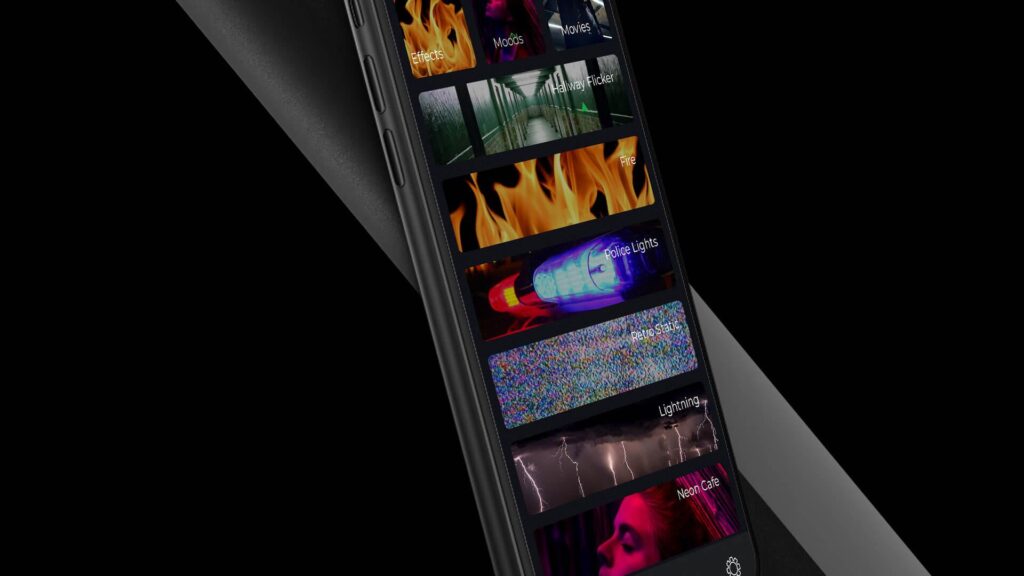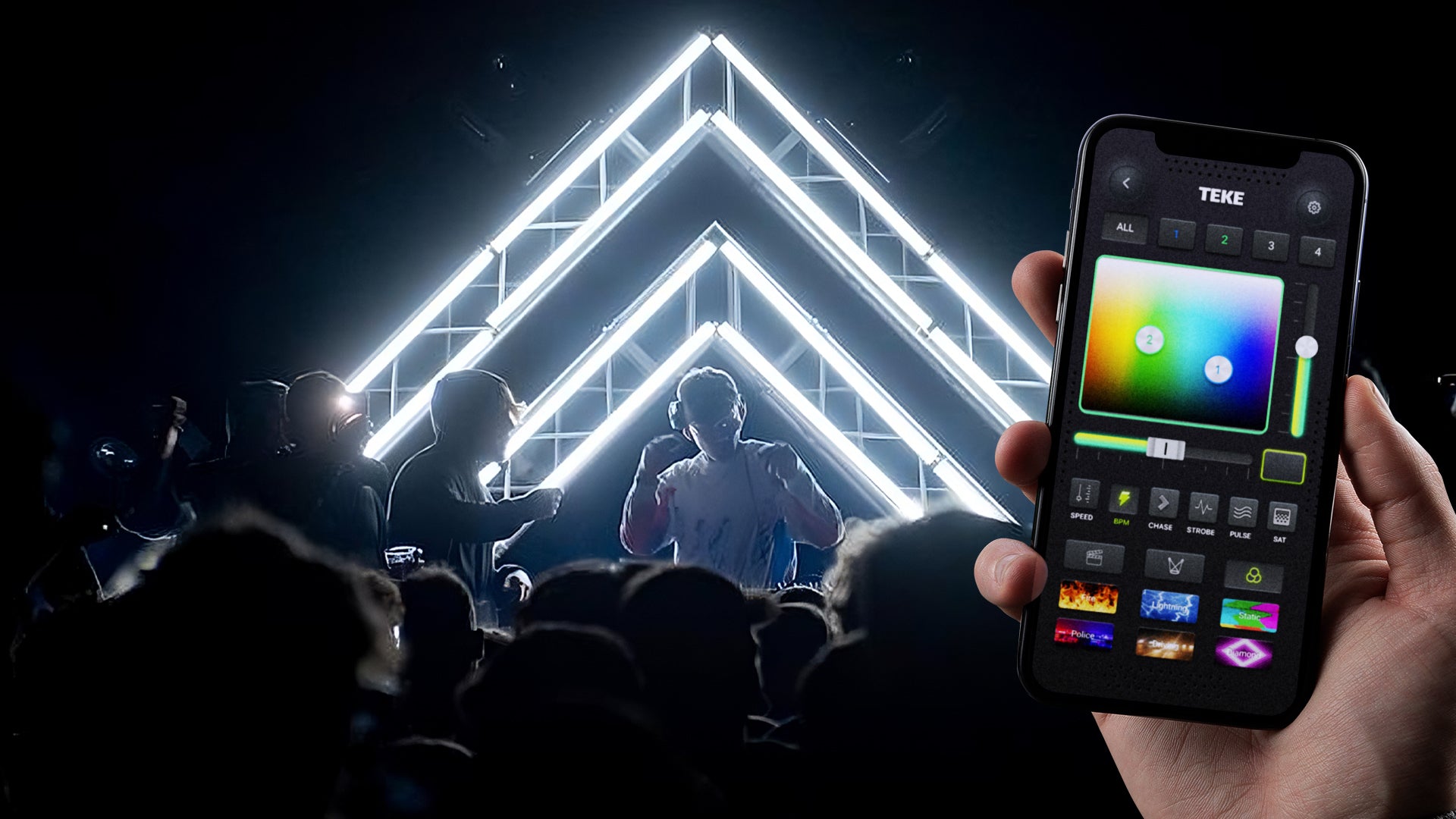Resolume is a powerful VJ software that allows artists and performers to create stunning visual experiences by seamlessly integrating video, audio, and lighting elements. In this tutorial, we will explore how to connect Resolume to wireless DMX Art-Net lighting, providing you with the ability to control lighting fixtures wirelessly and synchronize them with your visual compositions. Let's dive in!
Step 1: Setting Up Wireless DMX Art-Net Lighting To begin, you'll need a wireless DMX Art-Net lighting system. This system consists of wireless DMX transmitters and receivers, as well as compatible lighting fixtures. Here are the steps to set it up:
- Connect the wireless DMX transmitter to your computer using a USB cable or via an Ethernet connection.
- Power up the wireless DMX receiver(s) and connect them to your lighting fixtures.
- Ensure that all devices are connected to the same network.
Step 2: Configuring Resolume for Art-Net Communication Once your wireless DMX Art-Net lighting system is set up, it's time to configure Resolume to communicate with it. Follow these steps:
- Launch Resolume on your computer.
- Go to the "Preferences" menu and select the "DMX" tab.
- Under the "Output" section, choose the Art-Net protocol from the dropdown menu.
- Select the appropriate network interface that corresponds to your wireless DMX setup.
- Set the desired universe and channel numbers for your lighting fixtures.
- Save the changes and exit the preferences menu.
Step 3: Mapping Lighting Fixtures in Resolume Now that Resolume is configured for Art-Net communication, you need to map your lighting fixtures within the software. Here's how:
- Enter the "Output" section in Resolume's main interface.
- Click on the "Add Fixture" button.
- Choose the fixture type that matches your lighting fixtures (e.g., RGB LED par can, moving head, etc.).
- Assign the appropriate Art-Net universe and channel numbers to each fixture.
- Repeat the process for all your lighting fixtures.
- Save the fixture mapping settings.
Step 4: Syncing Lighting and Visuals To synchronize your lighting effects with your visual compositions in Resolume, follow these steps:
- Create or import your video content into Resolume.
- Drag and drop the video clip onto the desired layer in Resolume's composition window.
- Select the layer and navigate to the "Effect" panel.
- Add the desired visual effects and adjust their parameters as needed.
- In the same "Effect" panel, locate the "DMX" tab.
- Enable the DMX output for the specific lighting fixtures you want to control with the video effects.
- Customize the DMX control parameters for each fixture to match your desired lighting cues.
Great job! You've successfully connected Resolume to your wireless DMX Art-Net lighting system, allowing for synchronized visual and lighting experiences. To further enhance your knowledge of Resolume, here are five YouTube tutorials you should check out: